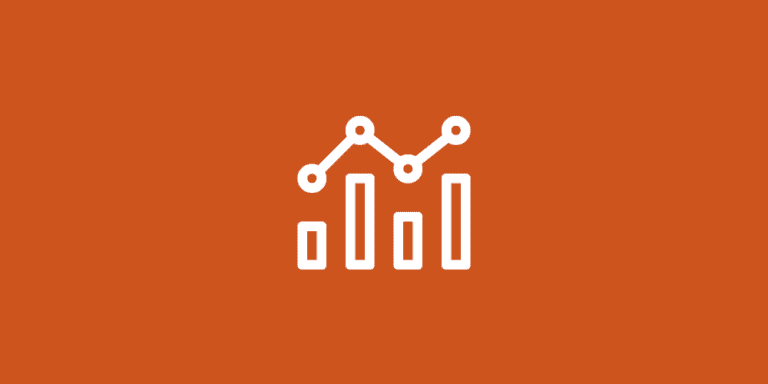How to Use Zapier: Your Shortcut to Smart Automation
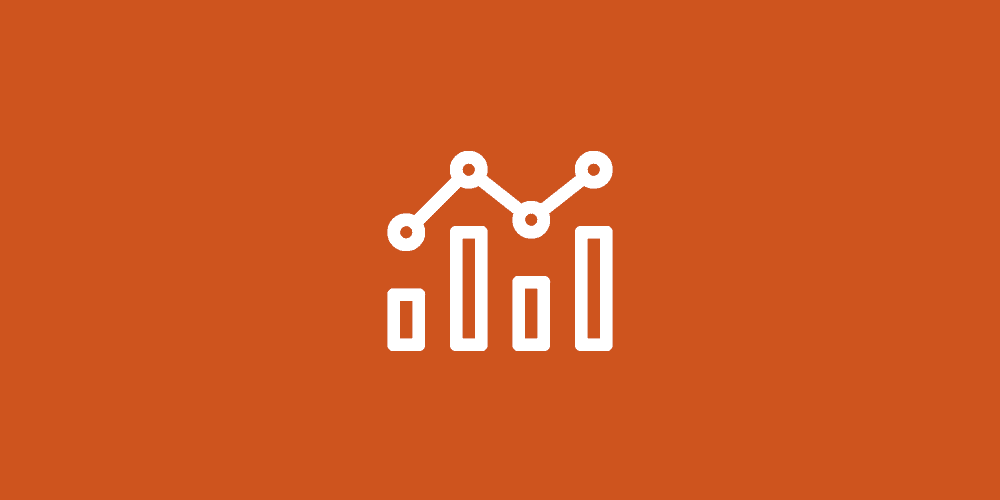
If you want to automate repetitive tasks with minimal effort, understanding how to use Zapier is critical. This guide provides clear instructions on setting up Zaps to connect apps and services, making routine work more manageable. Ultimately, you can create automated workflows tailored to your specific requirements effortlessly.
Key Takeaways
- Zapier automates tasks between various apps without coding, creating workflows that can include custom triggers and actions tailored to individual business needs.
- Setting up Zaps is straightforward with step-by-step guides, and users can choose from pre-made Zaps or create personalized automation with advanced features like webhooks and custom coding.
- Beyond simple task automation, Zapier can optimize business processes across industry-specific tools, enhance social media management, and streamline customer support. It is a valuable asset for any organization looking to embrace the future of work through automation.
Unlocking the Power of Zapier Automation
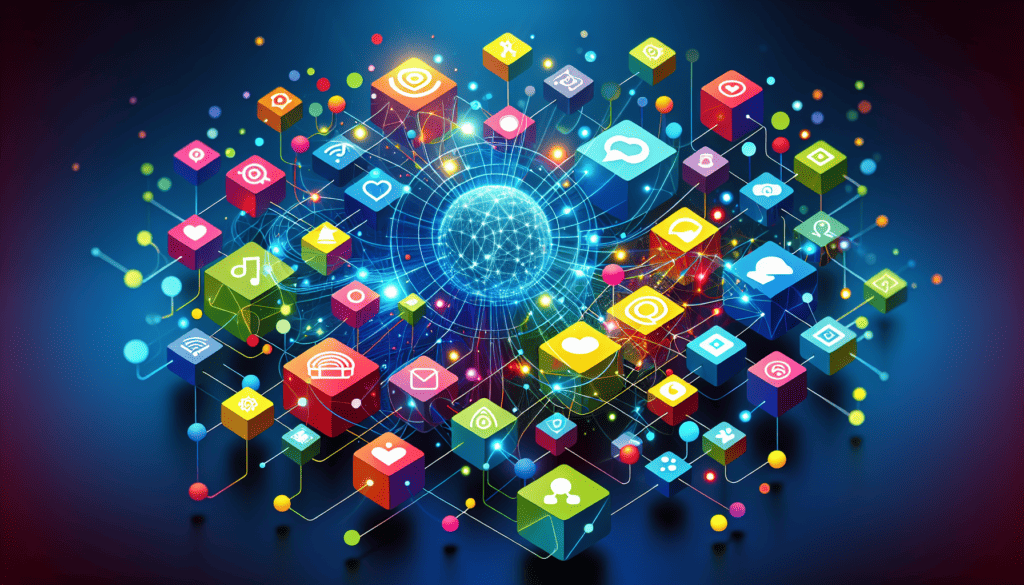
Zapier is about making tasks run on autopilot between different apps, like YouTube. With Zapier, workflows become smoother, and the best part is that You don’t have to write a single line of code. Say goodbye to the tedious task of manually transferring data between your favorite apps.
Moreover, Zapier promises a 99% success rate in automating repetitive tasks, providing numerous customization options and compatibility with a wide range of business apps. Sign up for an account, connect your preferred apps and services, and you’re all set to automate! It’s like having a personal assistant that never sleeps.
The Magic of Zaps: Your First Step to Automation
You might be wondering what a Zap is. It’s an automated workflow that interconnects your apps and services to perform tasks according to your preferences. Think of it as a domino chain—once the first domino (the trigger) falls, the rest follow suit (the actions).
Setting up your first Zap is as simple as saying, “When this happens, do that.” This command for automation in Zapier can be used to track outages and protect your workflows. The “this” refers to the trigger, and the “that” refers to the action. Voila! You’ve just created your first Zap.
Connecting Your Favorite Apps
One of Zapier’s superpowers is its ability to play well with others. With over 20 mini-apps, such as the Zapier email app and the Zapier formatter app, Zapier helps you link up different tools and services in your Zaps. This enhances engagement and site statistics, ensuring efficient and effective workflows.
Additionally, specialty apps such as Airtable and Teachable can be integrated with Zapier. This integration helps you automate tasks and protect against spam fraud, ensuring your workflows remain free from spam, fraud, and abuse. It’s like having a universal remote control for all your business apps!
Choosing the Right Zapier Plan for You
Zapier offers a variety of plans to suit different needs. The free plan, for instance, comes with up to 5 Zaps, 100 tasks per month, and access to thousands of free apps. While it offers basic automation capabilities and protection against spam, fraud, and abuse, it does have some limitations.
On the other hand, the most minor paid plan costs $20 a month and offers advanced automation capabilities. With this plan, you can enjoy faster polling times and access to higher task tiers. So, whether you’re a small business or a large enterprise, Zapier has a plan that’s just right for you.
Crafting Your First Zap: A Step-by-Step Guide

Ready to create your first Zap? The process is simple. Here’s how to do it:
- Start by picking the trigger.
- Choose the event that will set it off.
- Connect your app account.
- Customize the trigger settings.
- The Zap editor guides you through the process, giving you examples to help you fill out all the fields correctly for both the trigger and action steps of your Zap.
And there you have it – your first Zap is created! But that’s only the beginning. The true power of Zapier lies in the endless possibilities it offers. With tons of apps to connect and countless workflows to automate, the sky’s the limit!
Selecting Triggers That Spark Your Workflow
A Zapier workflow trigger is the automation process’s starting point. The event sets off the domino chain, leading to a series of actions. Zapier offers two types of triggers: polling triggers and instant triggers. Polling triggers a check for new data regularly, while instant triggers use webhooks to respond immediately when new data is detected.
To pick a trigger in Zapier, follow these steps:
- Click the Trigger step or the plus’ +’ icon to add a trigger to your Zap.
- Search for the app and event you want to use as the trigger.
- Configure any additional settings or parameters for the trigger.
- Click Continue to proceed with setting up the rest of your Zap.
Selecting an appropriate trigger event ensures your workflow and automation requirements are fulfilled, considering age-appropriate, if relevant, factors.
Designing Actions That Complete Your Tasks
An action in Zapier is a specific task or operation that happens after a trigger goes off. Setting up actions in Zapier is just as simple as setting up triggers. Here’s how to do it:
- Click the Action step or the plus’ +’ icon to add an action to your Zap.
- Choose the specific event or action to perform.
- Configure the settings and parameters.
- Test the action to confirm it works.
- Save and activate your Zap.
Zapier allows for a maximum of 100 steps in a Zap. This includes all the individual actions and steps within paths. Such flexibility empowers you to construct intricate workflows where a single event can trigger multiple actions, offering you total control over your automation processes.
Streamlining Work with Pre-Made Zaps
For those who want to hit the ground running, Zapier offers pre-made Zaps. These ready-to-go workflows are designed for specific use cases. With these pre-made Zaps, you can save time by skipping the setup work and jumping straight into automation.
From project management to automating emails, managing RSS feeds, and organizing files and folders, the possibilities with pre-made Zaps are endless. With an array of pre-made Zaps designed for popular apps such as Airtable, you can enhance your workflows and significantly boost your productivity.
Personalizing Your Automation Strategy

While pre-made Zaps are great for getting started, you can customize your Zaps to fit your needs better. With Zapier, you can make your automation more personal by setting conditions using filters. This ensures that actions will only happen when your selected criteria are met.
But personalization doesn’t stop there. You can also schedule tasks and add delays in your Zaps for better control over your automation processes. This level of customization allows you to create an automation strategy tailored to your business needs, including personalized content and ads, such as a homepage and tailored ads, as well as a YouTube homepage and tailored experience.
Filtering and Fine-Tuning Data
Filters in Zapier let you make your automation more personal by allowing you to set conditions. This means actions will only happen when your selected criteria are met. This helps you catch errors and streamline your workflows.
Setting up filters in Zapier is easy. Here’s how:
- Click the plus sign (+) in the Zap editor to add another step.
- Choose the ‘Filter’ option.
- Define the conditions for the filter to decide which items should trigger the following actions.
Utilizing filters can refine your automation, resulting in long-term time and resource savings. Additionally, websites that use cookies and data can further enhance the efficiency of these processes.
Scheduling and Delaying Tasks
Scheduling tasks in Zapier is as easy as using the ‘Schedule by Zapier’ app. Set the schedule for your task, like triggering it every day at a specific time, and keep building your Zap by adding the action app you want and setting it up. This lets you automate recurring tasks based on your preferred timing.
Adding delay in a Zap is equally straightforward. Click the Action step or the plus’ +’ icon in the Zap editor to add an action and select ‘Delay.’ Then, in the ‘Choose app & event’ section, set the length of the delay with a number or similar information from previous steps in your Zap. This allows you to adjust the timing within your workflow more precisely.
Advanced Automation Techniques with Zapier
Once you’ve mastered the basics of creating Zaps, you can explore advanced features like webhooks and custom code to enhance your automation capabilities further. Webhooks are a way to work with apps that may not integrate with Zapier directly by using their API to send or receive webhooks.
You can also add code to your Zaps for more complex automation scenarios. Zapier supports custom coding in JavaScript and Python. This gives you even more control over your automation processes.
Harnessing Webhooks for Custom Integrations
Webhooks are automated messages exchanged between applications. They’re like notifications that give you all the juicy details about new stuff happening in apps. With webhooks, you can make custom connections and set off actions in other apps when certain things happen or data gets updated.
To use webhooks for custom integrations in Zapier, follow these steps:
- Create a Zap and configure your webhook URL.
- Go into the triggering app and perform an action to trigger the webhook.
- Enable your Zap to start using the webhook for custom integrations.
For more detailed instructions, refer to the Zapier Help Center article on ‘How to Get Started with Webhooks by Zapier.’
Writing Custom Code within Zaps
If you’re comfortable with coding, you can add code to your Zaps for more complex automation scenarios. To do this, use the ‘Code by Zapier’ action. Click on the plus symbol (+) below your trigger step, select ‘Code by Zapier,’ and then write your custom JavaScript or Python code.
While adding custom code to your Zaps can be powerful, it’s important to note that there’s a limit to how much code you can add. Zapier has an I/O limit of 6 MB for the code and its inputs/outputs. So, while it can add more complexity to your automation, it’s best used for tasks that can’t be accomplished using Zapier’s built-in tools.
Integrating Zapier with Industry-Specific Tools

The potential of Zapier extends beyond typical productivity applications. The platform can also be integrated with a range of industry-specific tools, including:
- CRM systems like Salesforce
- AI chatbots like AI Chatbot
- Project management tools like Asana
- Email marketing platforms like Mailchimp
- Document management systems like Google Docs and Google Sheets
For example, you can integrate Zapier with social media management tools to automate content scheduling and posting and combine it with email marketing software to automate email campaigns. The integration possibilities are endless, depending on your business needs.
Optimizing Your Business Processes with Zapier
Zapier is not merely a tool for task automation–it’s a resource for optimizing your comprehensive business processes. From customer support to social media management, Zapier can help streamline various aspects of your business.
For instance, businesses like:
- PandaDoc
- FreshBooks
- Slack
- Gmail
- HubSpot
- Dropbox
- OneDrive
Many businesses have successfully used Zapier to automate their customer support processes while focusing on audience engagement and site management. Meanwhile, social media management tools like Buffer and Hootsuite have used Zapier to automate tasks like creating posts from RSS feeds and integrating with other apps.
Case Study: Customer Support Automation
Customer support is one of the areas where Zapier truly shines. Zapier can streamline the customer support process and improve customer satisfaction by automating ticket creation, assignment, and follow-ups.
A great example is how businesses use Zapier to automate ticket creation. Companies can automate the ticket creation process by picking the starting app and choosing the event that triggers the creation of a new ticket. This saves time and ensures that customer inquiries are promptly addressed.
Case Study: Social Media Management Made Easy
Another area where Zapier excels is social media management. With Zapier, businesses can automate content scheduling and posting, making maintaining a consistent social media presence easier.
For instance, businesses can use Zapier to automatically share articles on different platforms simultaneously. They can also use Zapier to integrate their social media management tools with other apps, streamlining their social media management processes and saving time.
Tips and Tricks for Maintaining Your Zaps
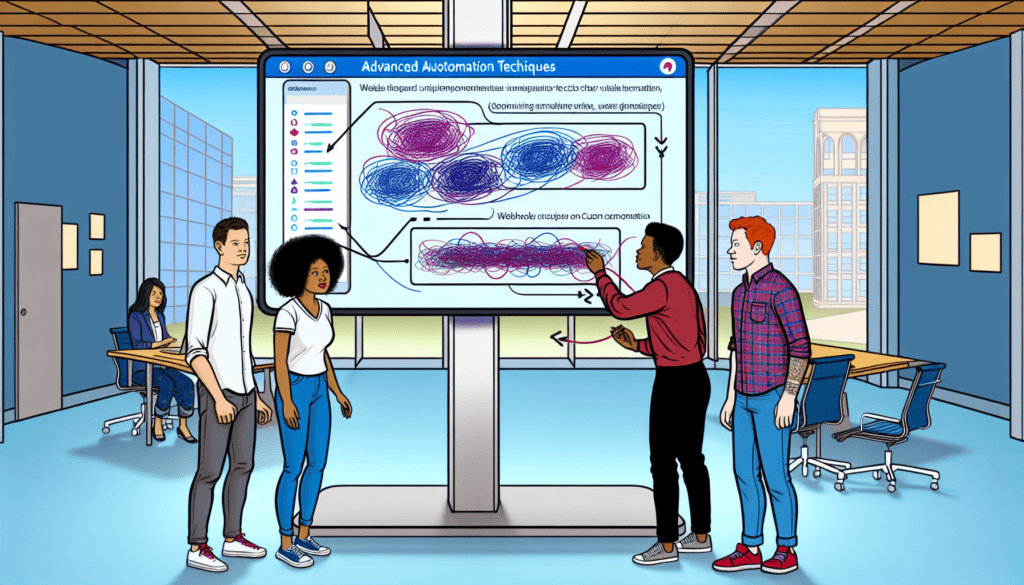
After setting up your Zaps, ongoing maintenance is vital to ensure their effectiveness. This includes troubleshooting any issues that may arise, such as Zaps not triggering, error occurrences like 400 errors, and problems with multiple accounts.
You can also optimize your Zaps by:
- Using filters and paths to limit unnecessary trigger runs, depending on your settings
- Breaking down complex workflows into smaller Zaps
- Tweaking advanced settings like polling intervals
By maintaining and optimizing your Zaps, you can ensure they continue to work efficiently and effectively and deliver and sustain Google services integration so you can watch your productivity soar.
Embracing the Future of Work with Automation
Automation represents more than a passing trend–it is the future of work. By automating repetitive tasks, businesses can save time, focus on more strategic tasks, improve productivity, and increase employee satisfaction. To automate repetitive tasks is to embrace the future and unlock the full potential of your workforce.
And with tools like Zapier, embracing the future of work with automation has always been challenging. Whether you are a small business owner or a large enterprise, Zapier can help you streamline your workflows and optimize your business processes. So why not leap and embrace the future of work with automation today?
Summary
Zapier is a powerful tool that can help businesses of all sizes streamline their workflows and optimize their business processes. Whether you’re looking to automate customer support, social media management, or any other aspect of your business, Zapier has got you covered. With its easy-to-use interface and advanced automation features, Zapier is your ticket to a more efficient and productive future.