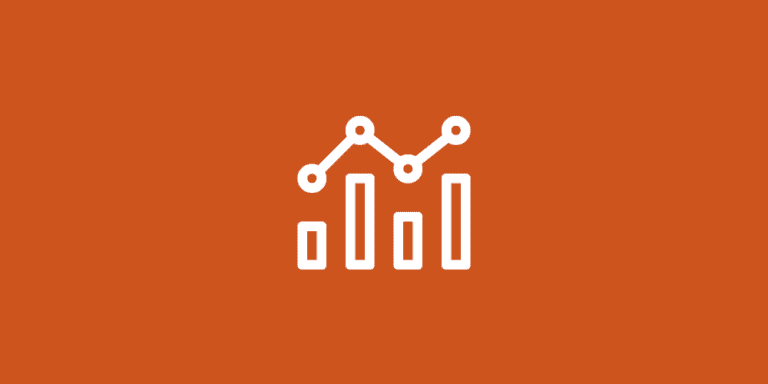Boost Automation Skill: What Is a Task in Zapier
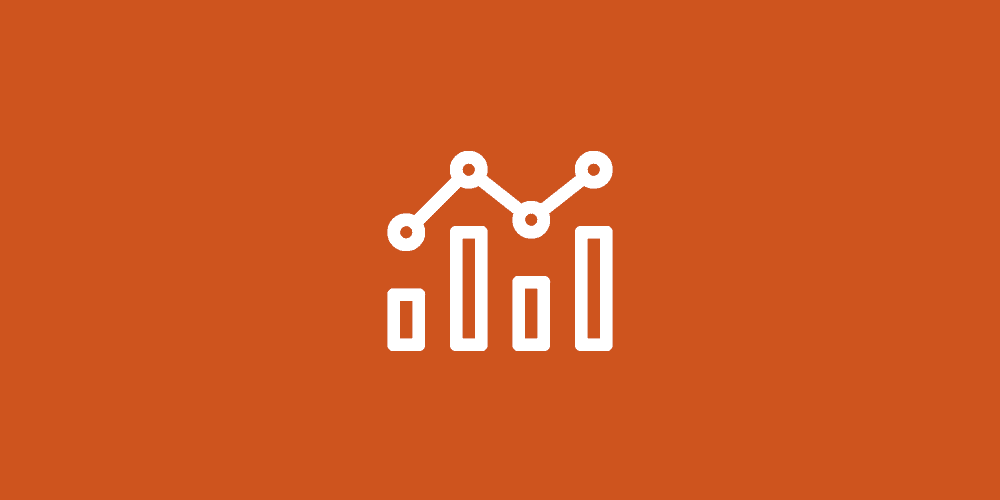
Let’s take a journey into the world of automation, specifically focusing on the role of tasks in Zapier. Imagine you’re a busy entrepreneur. Your business, a thriving online store, has you juggling a myriad of daily operations. Customer inquiries, order processing, inventory management – the list is endless.
Suddenly, you discover Zapier, a tool that promises to automate your workflows. Intrigued, you dig deeper and encounter the term ‘task.’ “What is a task in Zapier?” you wonder. Let’s explore this fundamental concept and how it can transform your business operations.
Key Takeaways
- A task in Zapier is an individual action that counts as one task per operation.
- Task limitations are based on the plan chosen, and each successful action executed by a Zap counts as a task.
- Strategies such as using filters and monitoring task consumption can help optimize the usage of tasks with any given Zapier plan.
What Is a Task in Zapier
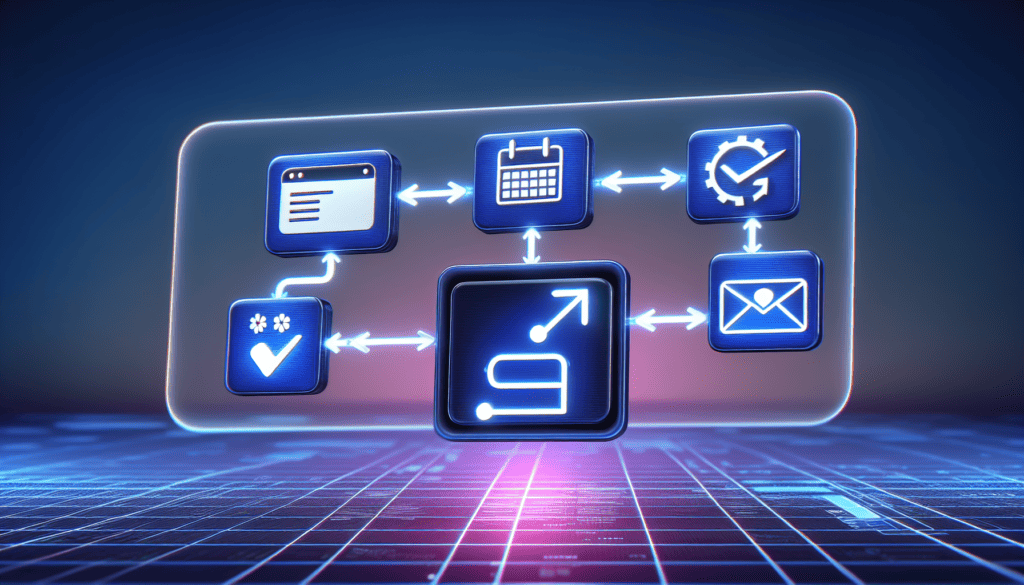
A task in Zapier can be compared to a cog in a machine, each one being critical for seamless operation. In the context of Zapier, a task is an individual action performed by a Zap, such as creating a new Google Calendar event or sending an email. Like the heartbeats in a minute, each action counts as one task. If you’re pondering the number of tasks needed per month, simply estimate how often your Zap will operate and multiply it by the tasks executed each time.
For instance, let’s say you’re tracking new leads in a Google Sheet. Every time a new row is added (trigger), an email is sent (task). That’s one task for each new lead. If you have 200 new leads in a month, you’d need 200 tasks. Imagine throwing in another task, such as creating a calendar event for each new lead. That would make it two tasks per new lead, increasing your monthly task requirement to 400. This uncomplicated example effectively outlines the concept of task management in Zapier.
Tasks vs. Triggers
Picture a game of dominoes. The first domino (trigger) falls, setting off a chain reaction that topples the next domino (task). In Zapier, triggers and tasks have a similar relationship. While a trigger is an event starting an action or a task, it doesn’t contribute to task usage, unlike the tasks themselves.
For instance, if you have a Zap that sends a thank you email (task) every time someone submits a form on your website (trigger), the form submission is the trigger that initiates the task of sending the email. That would be an additional task if you wanted to send a follow-up email two minutes later. So, in this case, one trigger initiates two tasks.
Task Limitations and Usage
Just as a car’s travel distance is limited by its fuel tank, your Zapier plan bounds the number of tasks you can use each month. Each successful action executed by a Zap is counted as a task. It’s like a dance floor – each dance move is a task, and the floor’s size (your plan) limits how many moves (tasks) you can perform.
If you’re on a dance floor that allows 500 moves, and each dance routine consists of 50 moves, you can only perform ten routines before you run out of space. Similarly, once you reach your task limit in Zapier, your Zaps stop dancing until the limit resets. So, if your Zap has two tasks and you reach your limit, both tasks will be paused.
How Task Usage Affects Your Zapier Plan
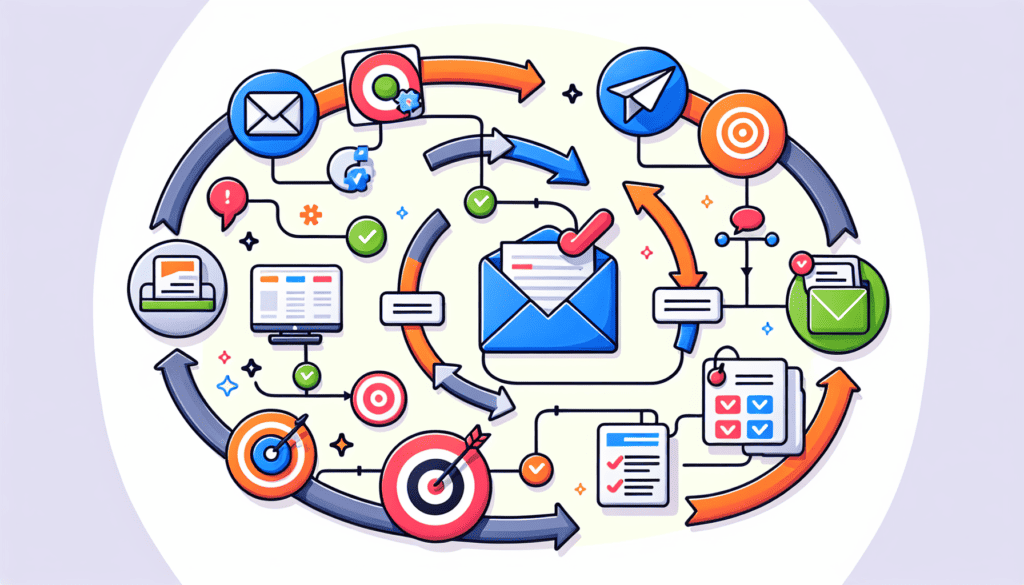
Like how a car’s mileage depends on fuel efficiency, the number of tasks you can accomplish each month hinges on your Zapier plan. The more fuel-efficient your car, the farther you can travel. Similarly, the higher your Zapier plan, the more tasks you can perform. Think of it like a buffet – each plan gives you a plate of a certain size, limiting how much food (tasks) you can take in one go.
Yet, similar to boosting fuel efficiency, there are strategies to enhance your task usage. For instance, you could use filters to eliminate unnecessary actions or monitor your task consumption to ensure you’re not exceeding your limit. Doing so lets you make the most of your Zapier plan, just like getting the most mileage out of a gas tank.
Free Plan Task Limits
The Free Plan of Zapier, also known as a free account, is like a sampler platter at a restaurant – it gives you a taste of the service without costing a dime. With Zapier counts, you can perform up to a hundred monthly tasks, which is suitable for basic automation needs. However, like a sampler platter, the Free Plan comes with limitations.
If you exceed the task limit, it’s like trying to squeeze in just one more appetizer onto your already full sampler platter – it just won’t fit. Unfortunately, you can’t order extra tasks on the Free Plan; no rollover tasks exist. So, if you frequently hit the limit, it might be time to upgrade to a larger plate (a higher-tier plan).
Starter and Professional Plans Task Limits
The Starter and Professional plans are like the main course – they offer more substance and variety than the sampler platter (Free Plan). With these plans, you get more tasks and access to premium apps, making them suitable for growing businesses with more complex automation needs.
However, just like a main course, these plans come at a cost. The Starter plan is $19.99 monthly, while the Professional plan ranges from $49 to $3,389 monthly. It’s a higher price, but you get a bigger plate (more tasks) and a more diverse menu (access to premium apps).
Team and Company Plans Task Limits
The Team and Company plans offer the following features:
- Largest task limits
- Designed for larger organizations with extensive automation needs
- Unlimited Zaps
- Multiple users
- Advanced administrative controls
- And more
However, as with any banquet, there’s a higher cost involved. But, if you’re a larger organization that requires collaboration and organization of your team’s workflows, these plans are the perfect fit. It’s like having a banquet hall at your disposal – you have the space (task limit) and the amenities (features) to host a grand feast (run extensive automation).
Examples of Common Zapier Tasks
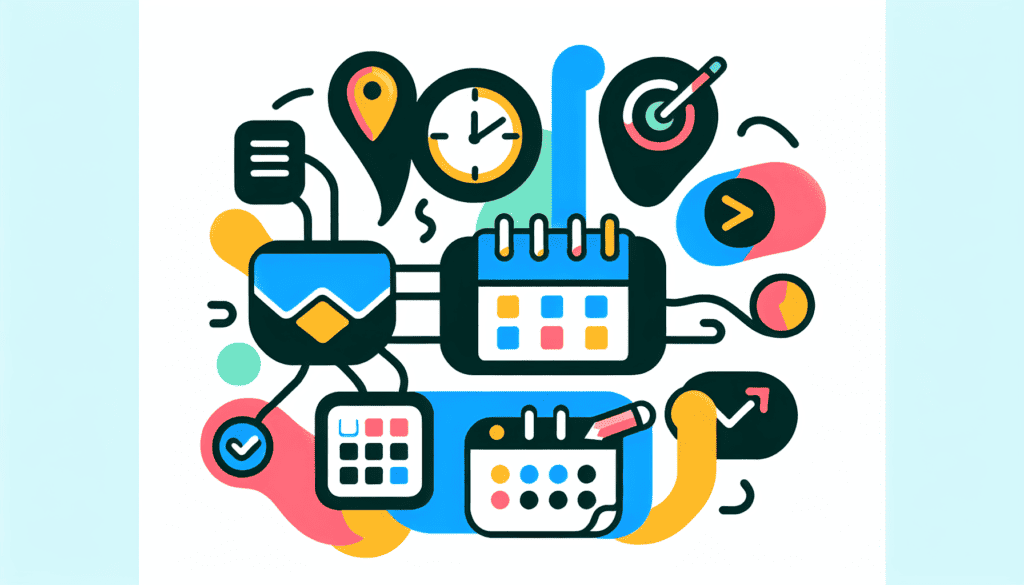
Having comprehended tasks and their functioning in Zapier, it’s time to explore some practical examples. Think of this section like a cooking show – we will walk you through several recipes (examples of common Zapier tasks) you can follow at home (your business).
Common tasks in Zapier are as diverse as the dishes in a cooking show. They can range from email automation and calendar management to social media automation. For example, a Zapier task can be set up by sending a welcome email whenever a new user registers on your website or generating a calendar event for every fresh appointment booked via your online scheduling tool. The possibilities are as endless as the recipes on a cooking show.
Email Automation Tasks
Email automation is like the bread and butter of Zapier tasks – a staple from which most businesses can benefit. You can automate tasks such as sending emails, managing mailing lists, and organizing email campaigns.
For instance, if you use MailChimp for your email marketing, you can set up a Zap to automatically add new subscribers to your mailing list whenever they sign up on your website. This saves you time and ensures you don’t miss out on any potential leads due to manual errors. It’s like having a personal assistant who handles the mundane tasks so you can focus on creating engaging content for your subscribers.
Calendar Management Tasks
Calendar management tasks are like the side dishes that complement the main course – they help keep everything organized and running smoothly. With Zapier, you can automate tasks like creating events, updating event details, and syncing calendars across platforms.
For example, if you use a booking platform like Calendly, you can set up a Zap to automatically create a new meeting in your Google Calendar whenever someone book an appointment. This saves you the time of manually creating the event and ensures you never double-book or forget an appointment. It’s like having a personal secretary who keeps your calendar meticulously organized so you can focus on your meetings instead of managing your schedule.
Social Media Automation Tasks
Social media automation tasks are like the garnishes that add the finishing touch to a dish – they help boost your online presence and engage with your audience. With Zapier, you can automate tasks like scheduling posts, tracking engagement, and managing multiple social media accounts.
For instance, you can set up a Zap to automatically post your latest blog articles on your social media profiles, ensuring your followers are always updated with your latest content. You can also set up a Zap to track mentions of your brand on social media, allowing you to monitor your brand reputation and engage with your audience in real time.
It’s like having a social media manager who keeps your profiles active and engaging so you can focus on creating great content.
Optimizing Task Usage in Zapier
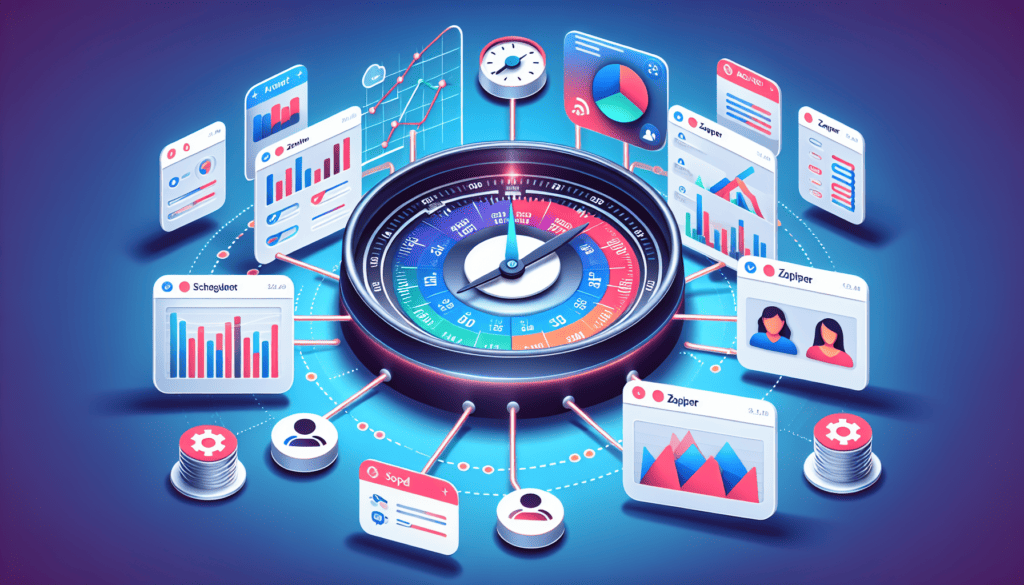
Optimization of task usage in Zapier can be likened to tweaking a recipe – it’s essentially about striking the right equilibrium for optimal outcomes. The goal is to get the most out of your Zapier plan by making sure every task counts and none are wasted.
By filtering unnecessary actions and monitoring task consumption, you can ensure you’re using your tasks efficiently. It’s like adjusting the ingredients in a recipe – by adding more of this and a bit less of that, you can create the perfect dish (or, in this case, the perfect automated workflow).
Filtering Unnecessary Actions
Filtering unnecessary actions is like removing the stems and seeds from a pepper – it helps you get rid of the parts you don’t need so you can focus on the good stuff. With Zapier, you can use filters to ensure that your Zaps only run when certain conditions are met, reducing unnecessary task usage. Implementing a filter step can streamline your workflow and increase efficiency.
For example, let’s say you have a Zap that sends a follow-up email to customers who haven’t purchased. You could set up a filter to only email customers who haven’t purchased in the last six months. This way, you’re not wasting tasks on recently purchased customers who probably don’t need a follow-up email yet.
Monitoring Task Consumption
Monitoring task consumption is like keeping an eye on the oven while your cake is baking – it helps ensure that everything is progressing. With Zapier, you can keep track of how many tasks you’ve used and how many Zaps have run, helping you stay within your plan’s limits.
For example, if you’re on the free plan, you can monitor your task usage to ensure you don’t exceed the 100-task limit. If you’re nearing the limit, you can review your Zaps and see if any unnecessary actions can be filtered out. This will ensure your zap runs smoothly without hitting the task limit.
Zapier Alternatives for Task Management

Although Zapier is an exceptional tool for task automation, it isn’t the sole choice. Similar to the many methods to bake a cake, there are numerous tools for task automation. This section will explore three popular alternatives: IFTTT, Integromat, and Microsoft Power Automate.
Each tool provides distinct features and advantages; the most suitable one for you will hinge on your specific requirements. Like choosing the right recipe for your cake, choosing the right tool for your tasks will depend on your goal.
IFTTT
IFTTT, which stands for “If This Then That,” is a user-friendly automation platform that connects apps and devices, allowing you to create simple, single-action tasks. Think of it as a basic cake recipe – it’s easy to follow and gives you a good result every time.
With IFTTT, you can create “applets” that connect two services, so when a trigger event occurs in one service, an action is performed in the other. For example, you could create an applet that saves your Instagram photos to your Google Photos whenever you post a new photo. It’s a simple way to automate tasks across your apps and devices within one app.
Integromat
Integromat is a more advanced automation platform that offers multi-step tasks and complex workflows. It’s like a gourmet cake recipe – it requires a bit more skill, but the result is worth it.
With Integromat, you can create intricate workflows that connect multiple apps. For example, you could set up a workflow that automatically saves attachments from your Gmail to your Dropbox and then sends a Slack message to your team, notifying them of the new file. It’s a powerful tool offers many flexibility and customization options, making it a great choice for businesses with complex automation needs.
Microsoft Power Automate
Microsoft Power Automate is a versatile automation platform integrating various Microsoft products. It’s like a cake mix – it’s easy to use and gives you a consistent result every time.
With Microsoft Power Automate, you can automate tasks across your Microsoft apps, such as automatically saving email attachments from Outlook to OneDrive or creating tasks in Microsoft To-Do from emails in Outlook. It’s a great option for businesses already using Microsoft tools and looking for an easy way to automate tasks across these tools.
Summary
In this blog post, we’ve taken a deep dive into the world of tasks in Zapier. We’ve explored what tasks are, how they work, and how they impact your Zapier plan. We’ve also looked at examples of common Zapier tasks and discussed how to optimize task usage. Finally, we’ve explored alternatives to Zapier for task management. Whether you’re a solo entrepreneur or a large corporation, understanding and implementing tasks in Zapier can be a game-changer for your business. So, why not take the plunge and start automating your tasks today?